Quick Translation
If you want to rapidly move or copy entities from one location to another, you can use drag & drop without having to run the specific Translate command.
Using the Normal selection mode:
- Move the cursor to the relevant snap point of an entity. This entity is highlighted with the pre-selection colour.
- Click and hold down the Left Mouse button and drag the entity to its new position.
In the following example, the profile highlighted in  has been moved in
has been moved in  by drag & drop to its new position in
by drag & drop to its new position in  .
.
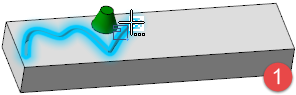
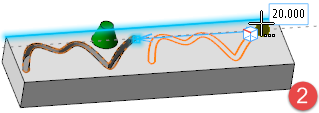
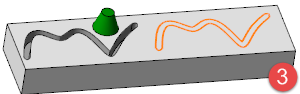
Alternatively, you may also do the following:
- Select the entity or entities to be moved. They are highlighted in the selection colour.
- Click and hold down the Left Mouse button on the reference point for starting the movement.
- Drag the entity or entities to its / their new position.
In the following example, the body highlighted in  has been moved in
has been moved in  by drag & drop to its new position in
by drag & drop to its new position in  . In
. In  , a copy has been made by holding down the [Ctrl] key during drag & drop.
, a copy has been made by holding down the [Ctrl] key during drag & drop.
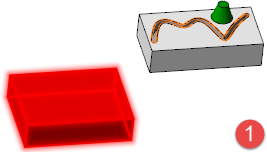
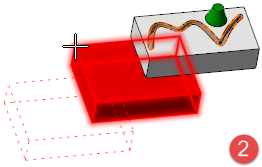
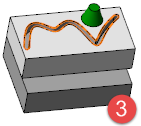
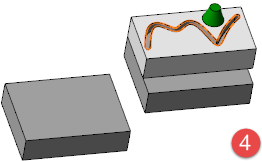
Notes:
- Holding down the [Ctrl] key while dragging the entities makes a single copy in the new position.
- You may use the [W] key of your keyboard to enable/disable the wireframe preview.
- You may use the [H] key of your keyboard to hide/show the original elements.
- It may be difficult to use quick translation with multiple entity selection or if reference points are required that are not located on the selected entities. In these cases, you may prefer to use the Translate command.